Managing Sources and Accepting Requests
Organizations that produce data can connect and manage these sources through the Source manager.
Currently, Cityscope accepts data in MDS and GBFS formats. We plan to support many more formats in the future, including the ability to integrate custom data through CSVs.
Any Cityscope admin can access the *source manager by finding it in the settings popup in the bottom left.
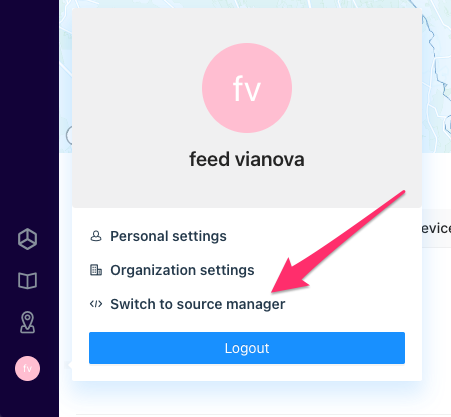
Source manager
The source manager lists all data sources that are managed by your organization. A data source represents a stream of data between your organization and Cityscope. This stream is defined by its type and geography. For example, a source might be your organization's MDS data in the geography of city X, another might your organization's GBFS data in City Y.
On your "My sources" view you will find a table listing all your sources. This table includes the source name (generally your organization name and the location where that data is produced), the source type (MDS or GBFS version), when data first began being ingested into Cityscope, and the last time Cityscope pinged the endpoint for data. The table also includes a column for "Clients". This column indicates if any users have requested access to this source.
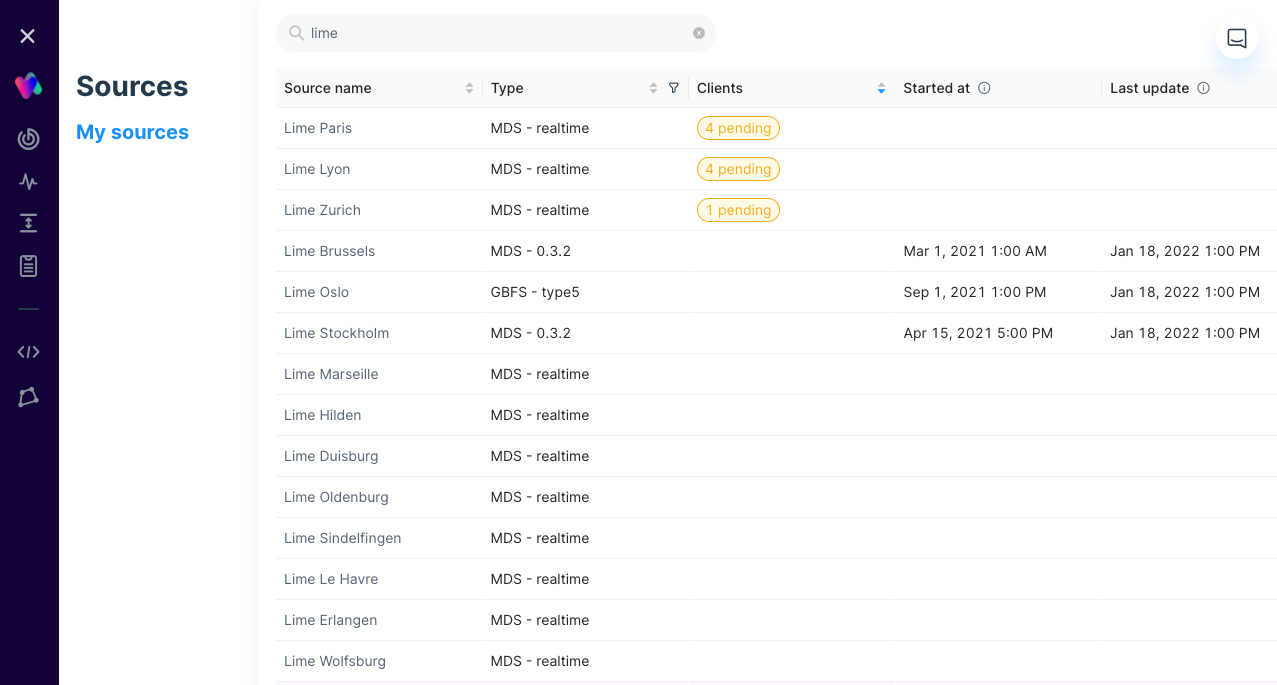
Managing a source
Clicking on the source name or the Pending status tag on the My sources table will bring you to the source detail page.
This page is separated into two sections: Clients and Settings.
Clients
The Clients sections lists all scopes that have requested access to this data source and their current status. A Client is identified by both the organization and scope that is requested access to your data source.
A client request has three statuses: pending, accepted, or rejected. You can change the status of the client request using the dropdown to the right. The row also indicates when the data request was first made.
For relevant feeds, you can also download the data agreement signed by the data requestor by clicking the PDF icon.
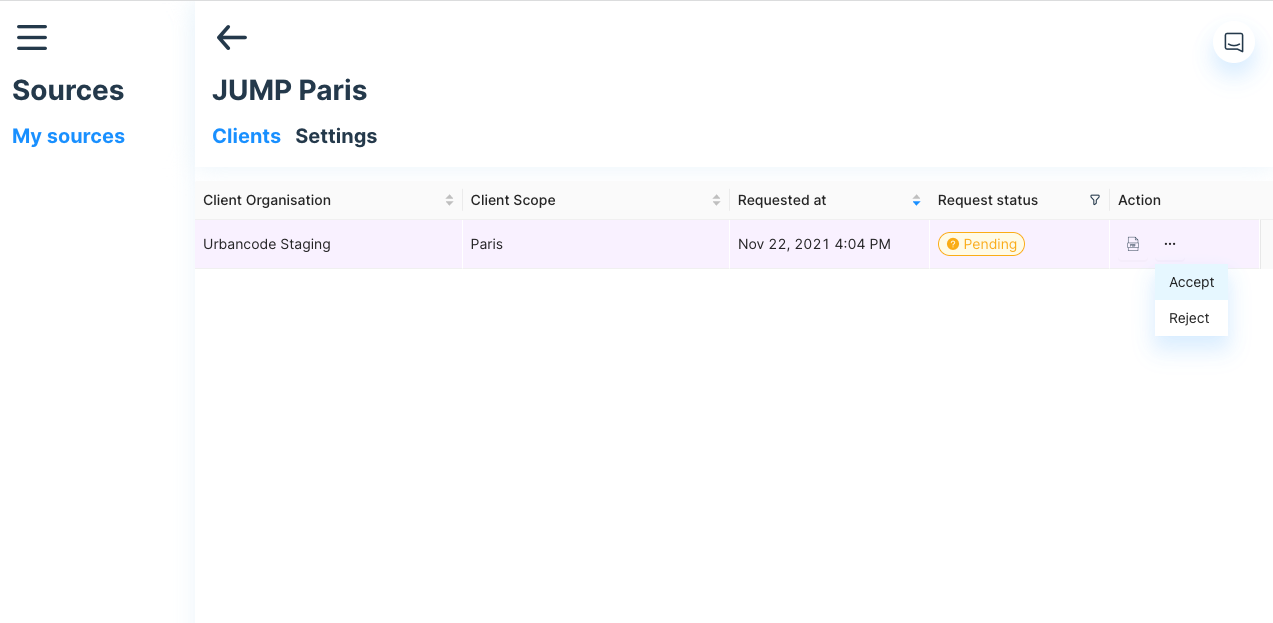
Accepting a request gives the requesting organization and scope access to this data source. Rejecting a request does not. Either action sends an email to the requesting organization of your choice.
Settings
The Settings section is where you can set and test the configuration of your data source.
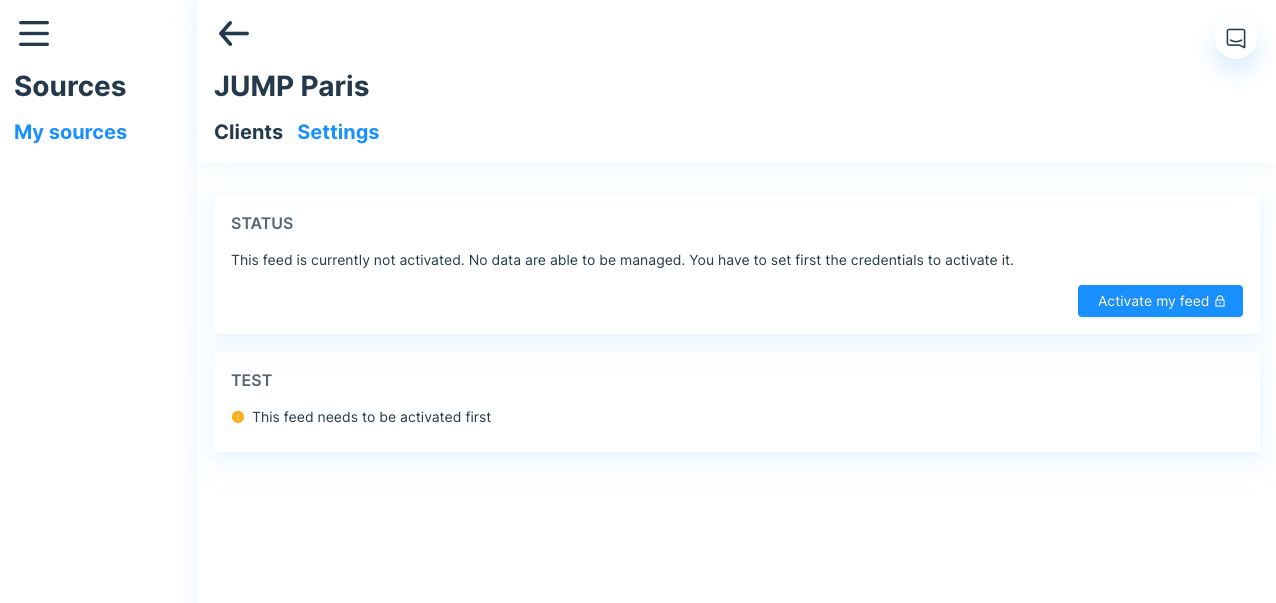
Currently, our engineers must manually configure how your organization handles authentication. Once this configuration is set up, clicking Activate my Feed will open a modal asking for the relevant connection details for your implementation. The fields to complete will vary depending on your organization's implementation.
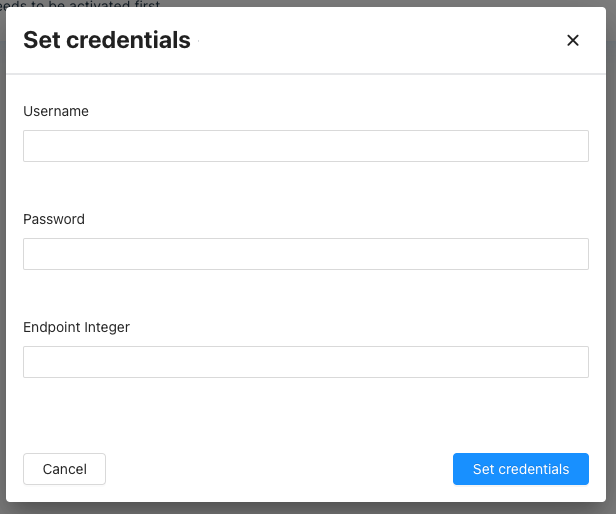
Once configured, the settings page will display a Test card with the endpoint or endpoints the data source is connected to. Clicking the button "Test" will query this endpoint with the configured authentication and return its result.

Updated about 2 months ago
