How to Create New Scopes as an Operator
If you are an operator looking to add new scopes (either to use internally, or to share your data with a city), it's quite simple using Cityscope.
Step 1: View Your Current Scopes
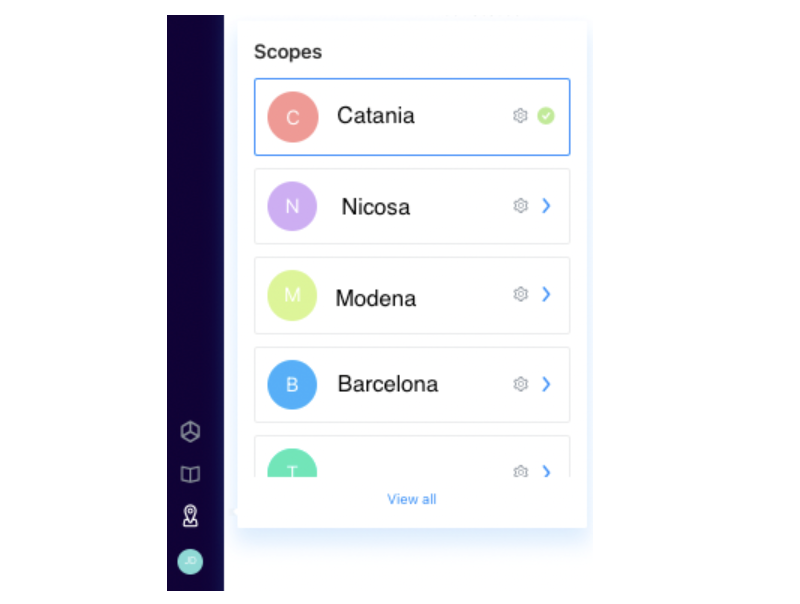
On the left hand toolbar, you can select "Scopes" to see the list of all of the scopes you have created, both for your internal use, and shared to cities. You can read more about Scopes in our Help Center.
Step 2: Add a New Scope
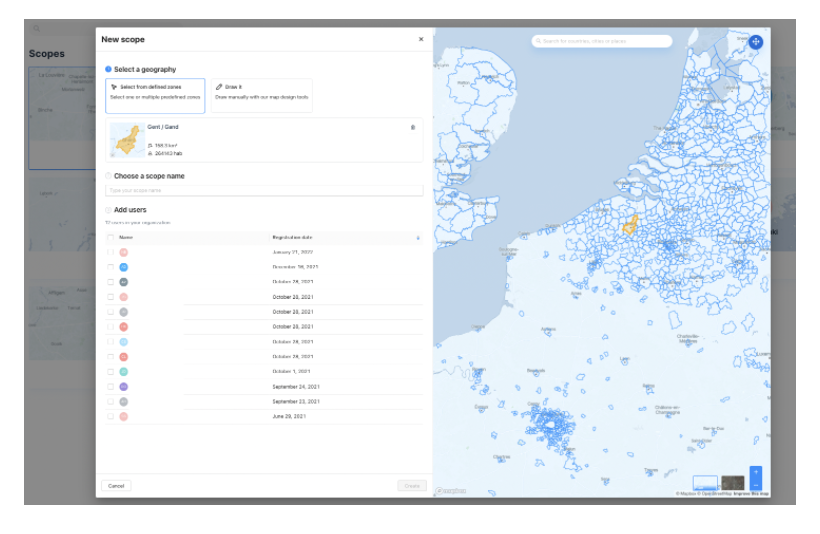
From your Scopes page, you can create a new Scope for any geography by preselecting the city (currently only European cities) or by drawing the boundary yourself.
Step 3: Add Your Data and Invite New Users
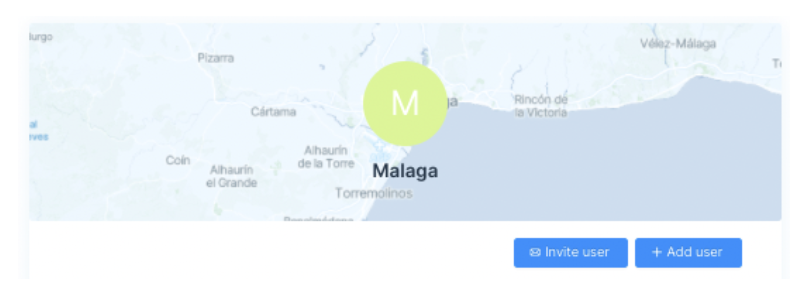
Within your newly created scope, subscribe to your own data feed. The feed manager within your organization will receive a notice to approve the request and allow data to begin flowing. If your feed doesn't yet exist, you may need to request it- contact [email protected] with questions.
If this is the first time the feed is being used, your integration manager must include an API key for the new city- make sure to contact them directly if setup is necessary. A feed can be activated by going to the "settings" page of the individual feed, within the Data Sharing Manager.
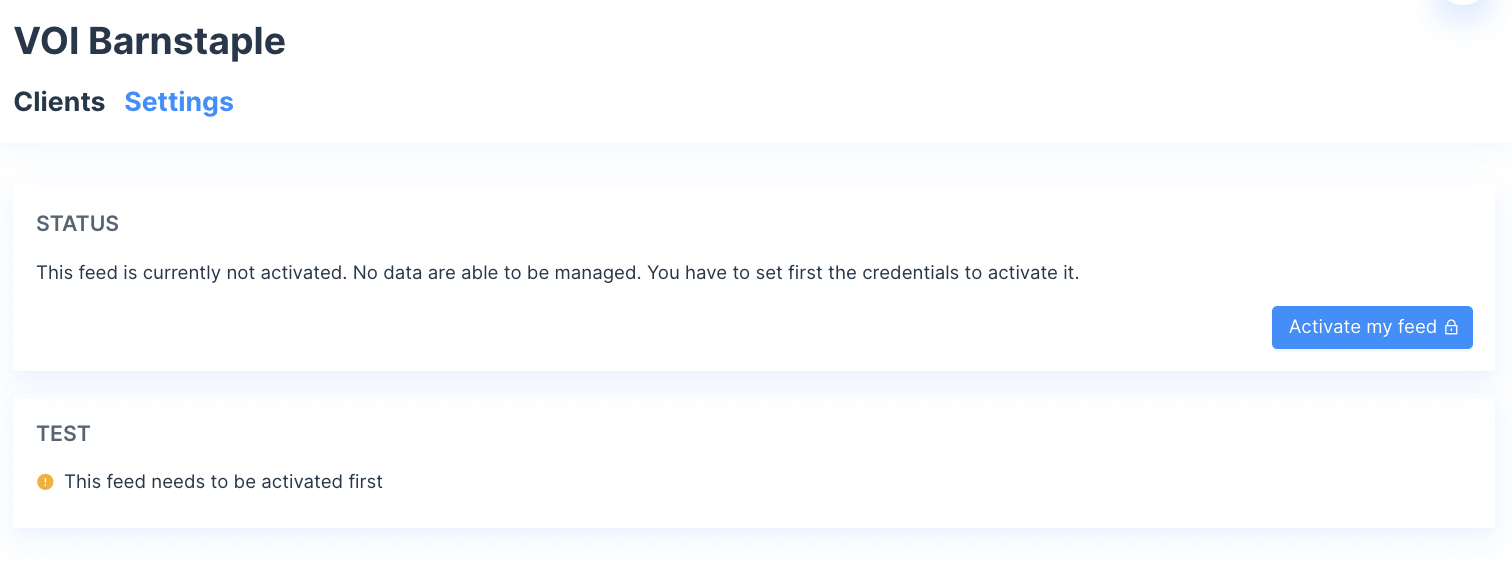
In the final step, your scope manager will have the ability to approve or deny access to the request.

Within the Scope settings page, you can also invite new users (for example, the partners you work with in the City) and add existing users (your colleagues in Operations or Policy who would benefit from the data). New users will receive information about how to log-in, as well as a set of training videos about how to use the platform.
Once your new scope is set up, the city users will have access to all of the tools of Cityscope at your plan level, as well as access to our Help Center and tools for fulfilling their use cases. Vianova is also available to provide customized training for you and your city partners, as well as to set up geographies such as districts and subdistricts.
Updated about 2 months ago
