The Control Page
The Monitoring and Management Tool for the Moment
Introduction to the Control Page
The Control Page is a view of real-time data about shared mobility in your city, with locations and statuses of devices as they were most recently reported. This data is a great resource for monitoring the devices today. The Control page also allows for quick and direct communication between cities and operators, sharing the most relevant information.
Who Uses the Control Page?
In most cities, the Control page is used by the shared mobility program manager, who is responsible for the day to day interaction with the shared mobility operators.
What Is the Control Page For?
Control can provide near-real time information (as recent as the information we receive from operators) about the present location and condition of devices. While other features such as Activity and Report are better for monitoring compliance over a period of time, the Control Page will show you what's presently happening now and where to deploy enforcement resources. Using Control, you're able to see no-parking, no-go, and other violation types. You can sort these by the recency of the violation, its location, or the regulation type.
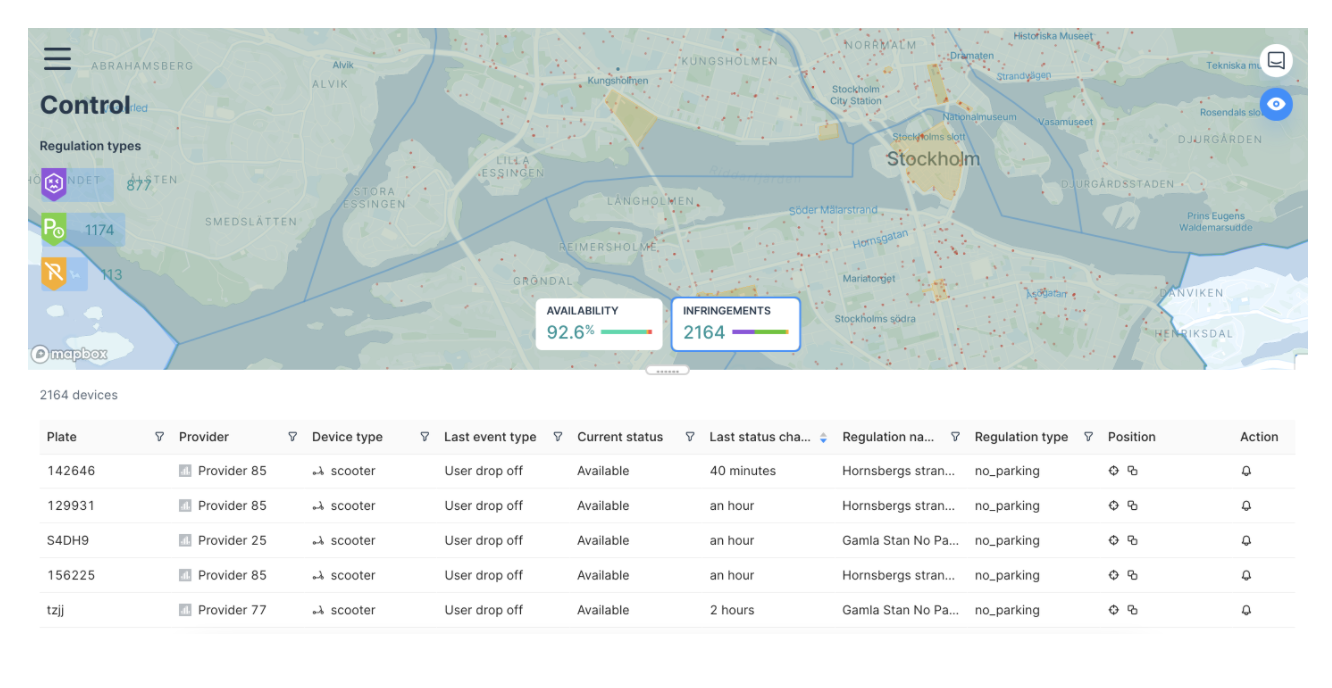
Information about Individual Devices
Zooming-in on the map, devices will progressively display as single data points 🔵 which are clickable.
Upon click, an hover-box will show the following detailed information for each data point:
- Vehicle ID
- Device Type
- Provider Name
- Status (Available, Unavailable)
- Last Status Change
- (Optional) Device registration status- if provided via MDS Agency
The table will also display all of the same information for each device.
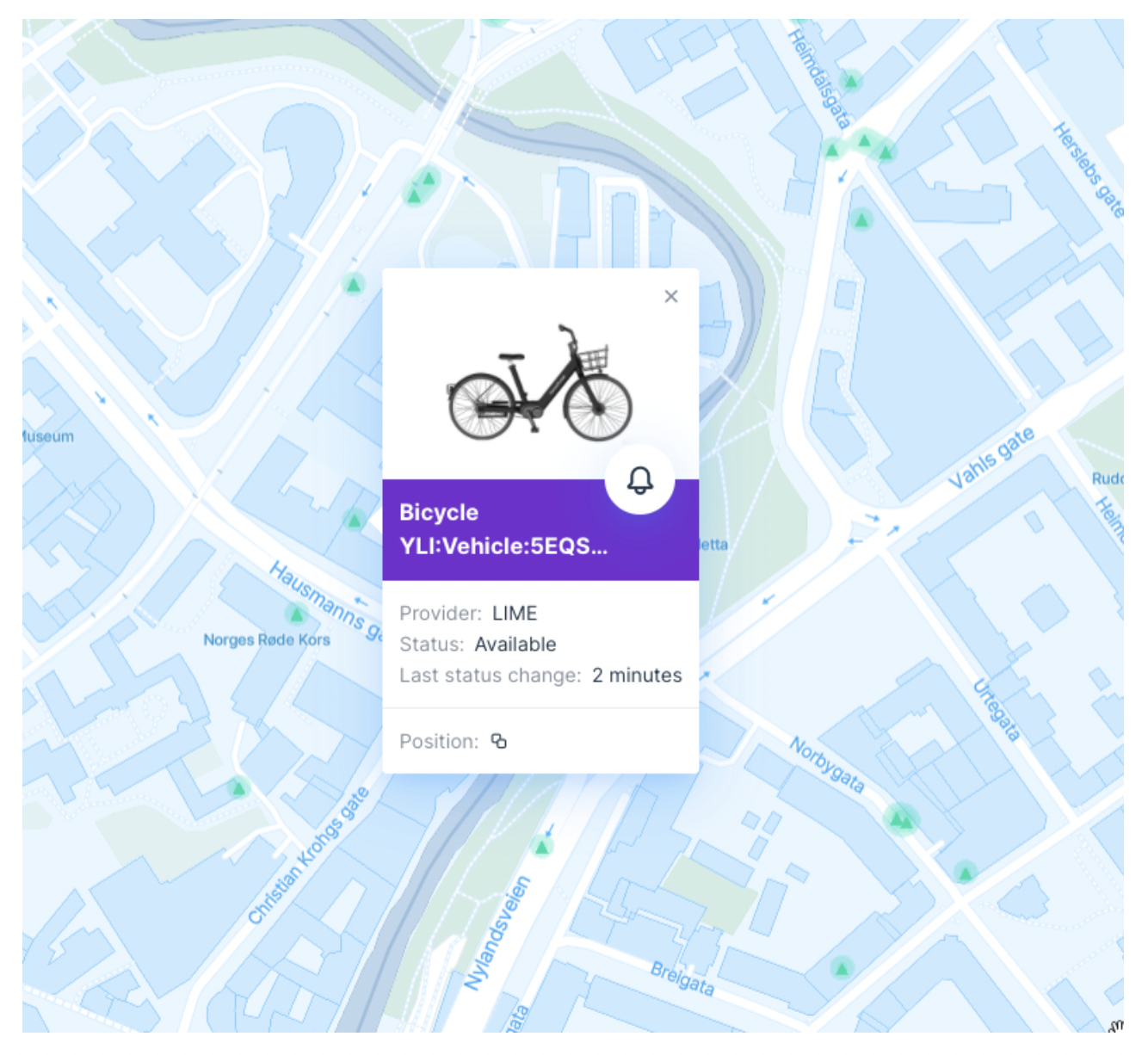
If you are a regulating authority, clicking the bell icon will open a notification popup. You can use this interface to notify providers of device issues.
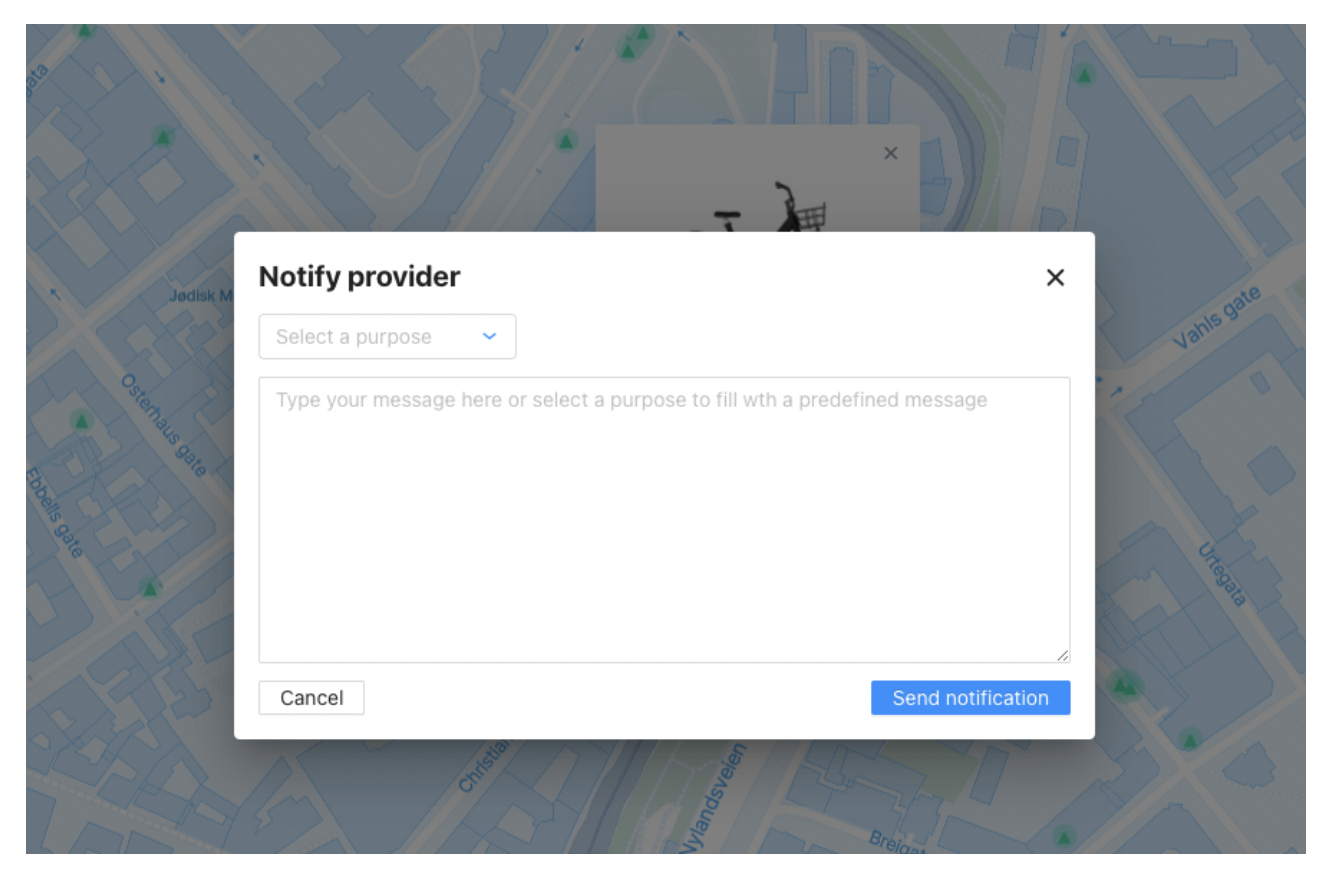
Mobile Control
The control page is also optimized to be used on mobile devices. You can conveniently access the tool on mobile devices like smartphones and tablets, directly engaging with its functionalities. Simply log in to Cityscope.Vianova.io using your credentials. You will be brought directly to a version of the Control page designed for your mobile browser.
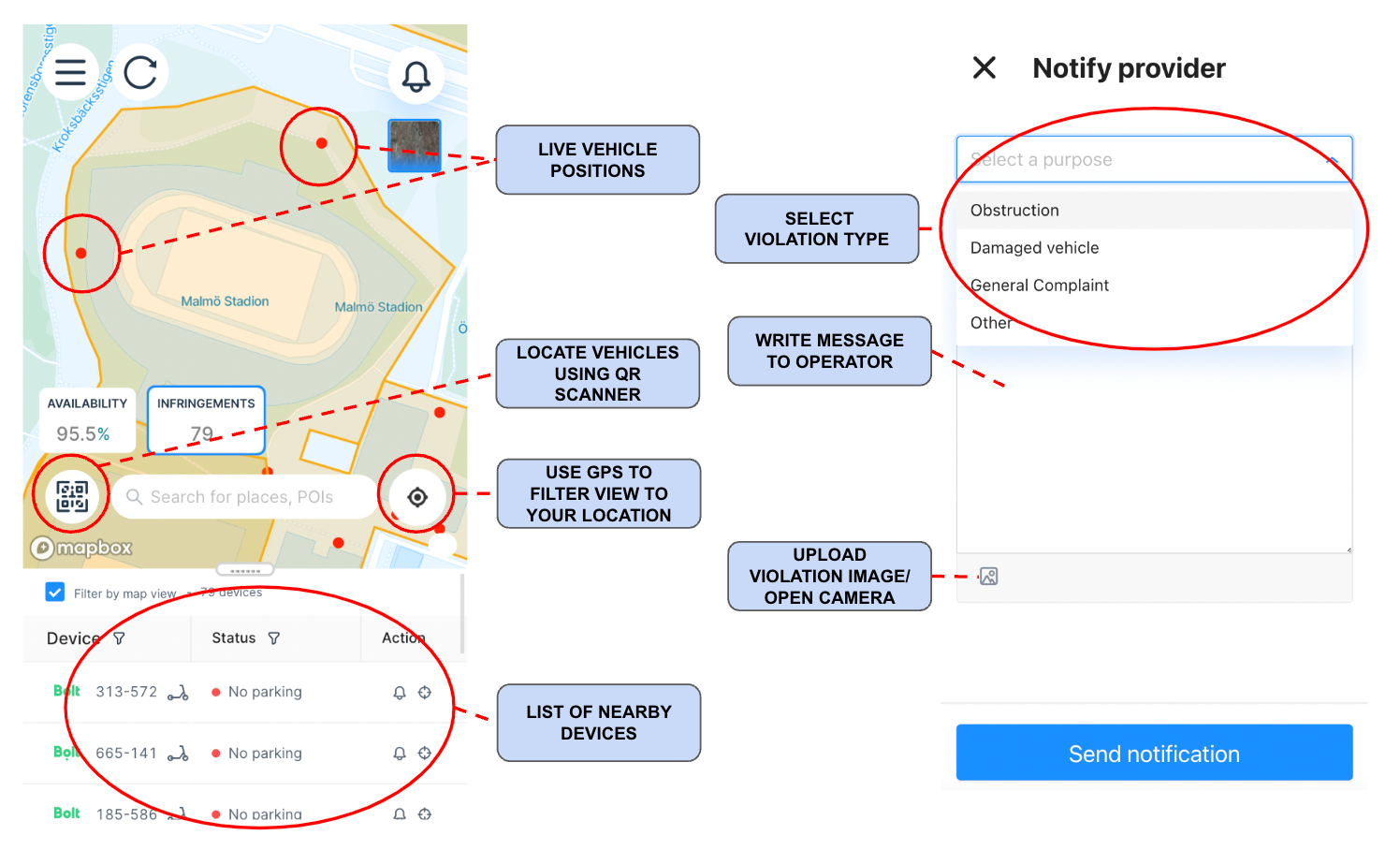
Adopting a Progressive Web Application (PWA) approach, this tool combines the accessibility of a web browser with the functionality of a mobile app. It can be added to a phone’s home screen as an app icon, providing the familiar feel of a standalone mobile app.
The features of this page are similar to the main control page, with several exceptions:
-You will be able to geoposition yourself based on the location of your mobile device, thereby helping you understand what devices are closest to you.
-You will also be able to limit those devices in the table to only those visible on the map.
- The QR code present on the vehicle can be used to identify the vehicle and send a notification to the operator if it needs to be addressed. From the Mobile Control view, select the QR code icon at the bottom left corner of the screen.
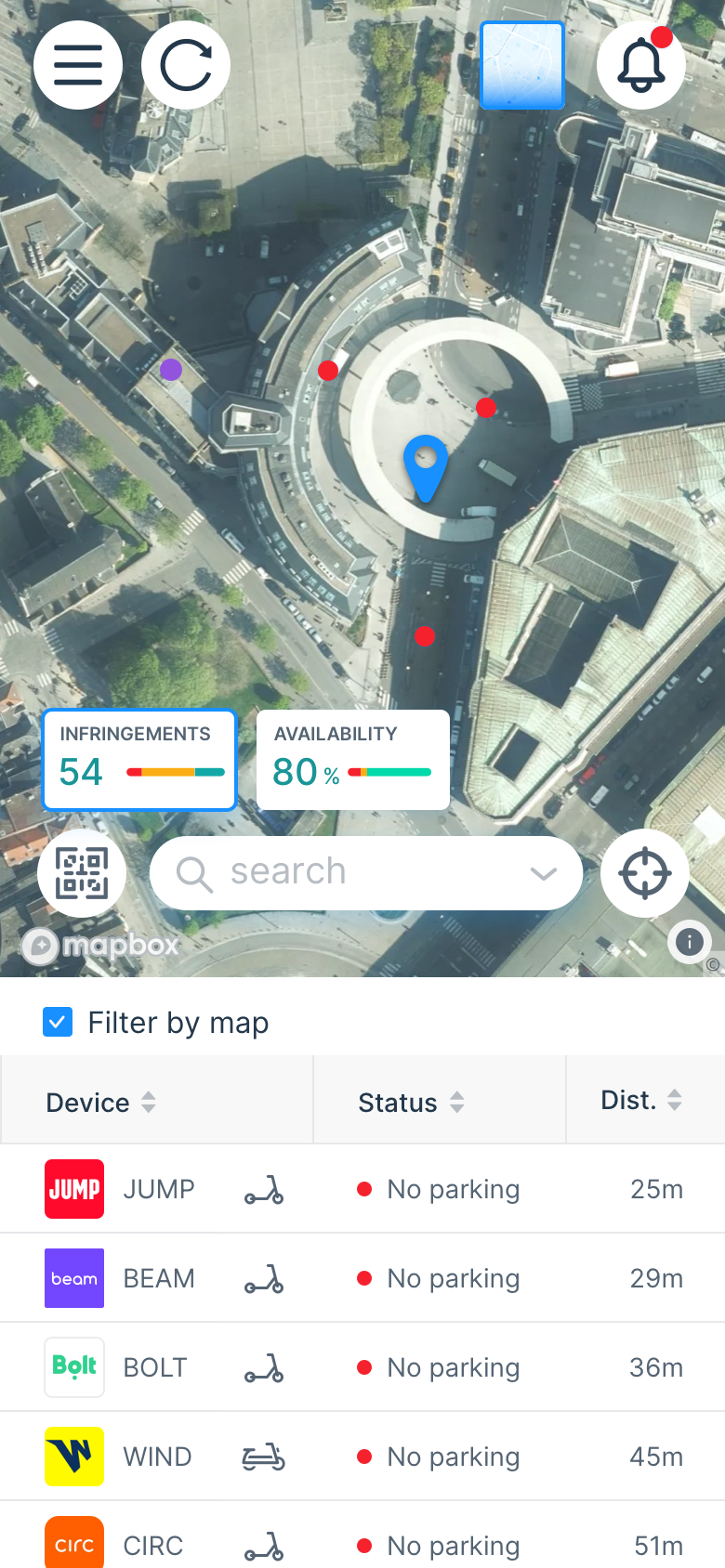
You will be prompted to provide access to your camera. The QR code reader will automatically open, and you will be able to scan the QR code to get the operator name and device ID of the vehicle.

-Devices are additionally selectable from the table or by clicking on the device location on the map. Messages can be sent directly to operators from the mobile version (including picture attachments, if provided).
Vianova offers specialized access through role-based accounts. The "Parking Enforcement Officer" role is tailored for on-the-ground city staff, focusing exclusively on the mobile reporting tool. This ensures that users with this role have targeted access, streamlining their tasks without overwhelming them with irrelevant platform sections.
Comprehensive Tracking and Resolution Monitoring
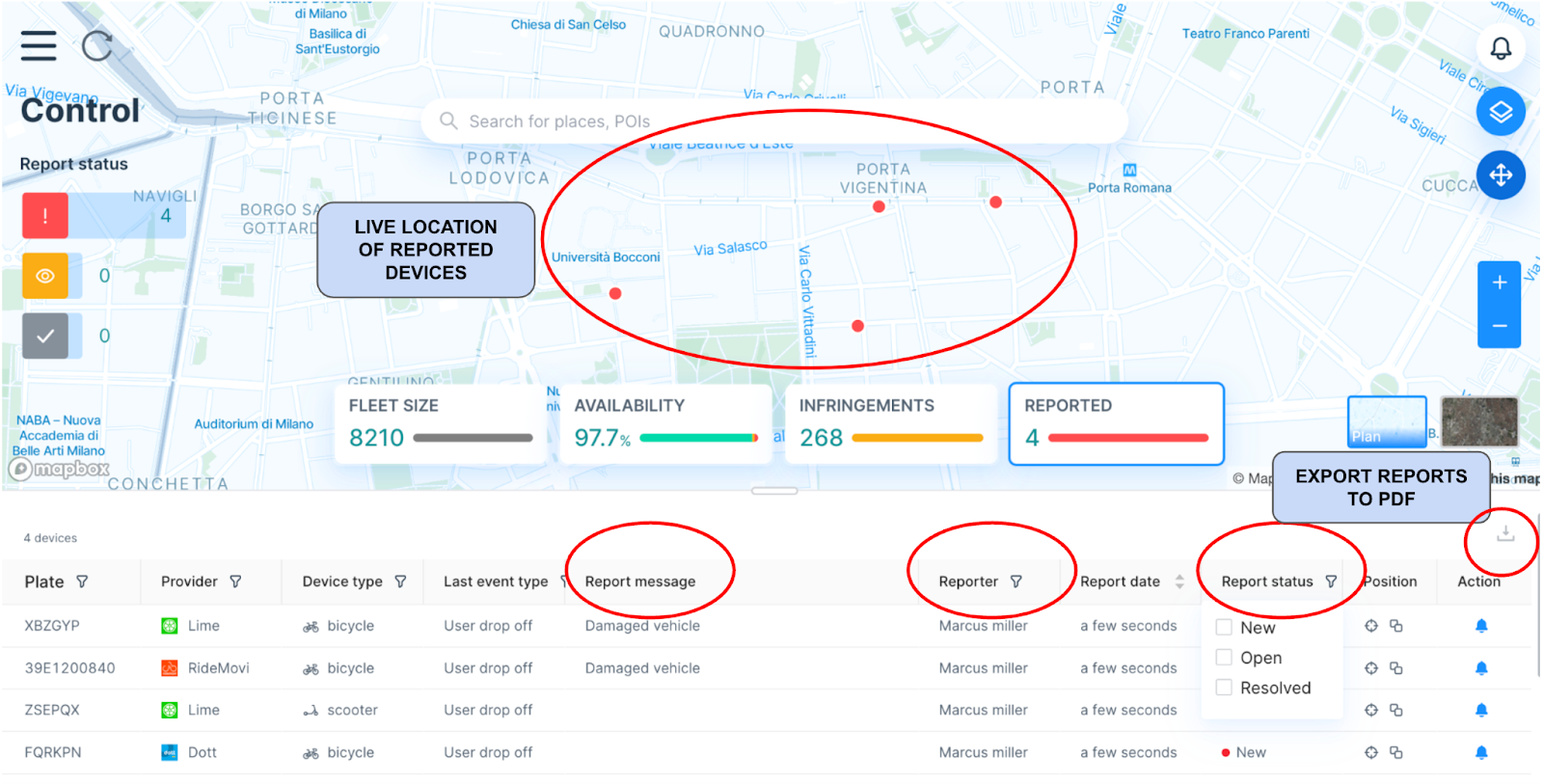
In the desktop version of the application, you can:
- View reported vehicles, including details about the reporter and the time of the report.
- Monitor the status of each report, whether it's new, acknowledged (open), or resolved.
- Track how long it takes for each complaint to be resolved, ensuring accountability.
Customizable email Notifications for Ongoing Updates
City staff have the option to receive notifications tailored to their needs, choosing to be alerted about new reports or updates on resolutions. This feature keeps them informed in real-time, enhancing the management of shared mobility vehicles.
Video Resources
Updated 2 months ago
